Get up and running with the Cloud Slicer API in under 5 minutes! Follow these steps to create your account, generate an API token, and start making your first API calls.
-
Create Your Account
- Visit www.cloudslicer3d.com to sign up for a new account
- Fill out the registration form with your details
- Check your email and click the confirmation link to fully activate your account
Make sure to confirm your email address or your account will not be fully activated and you will not be able to access the API!
-
Generate Your API Token
- Log into your Cloud Slicer account
- Navigate to the dashboard - you'll be redirected here automatically after login
- Click on the
Tokenstab in the left sidebar - Create a new token by clicking the
New Tokenbutton - Configure your token:
- Give it a descriptive name (e.g., "My First Token")
- Set the expiration in days (leave blank for no expiration)
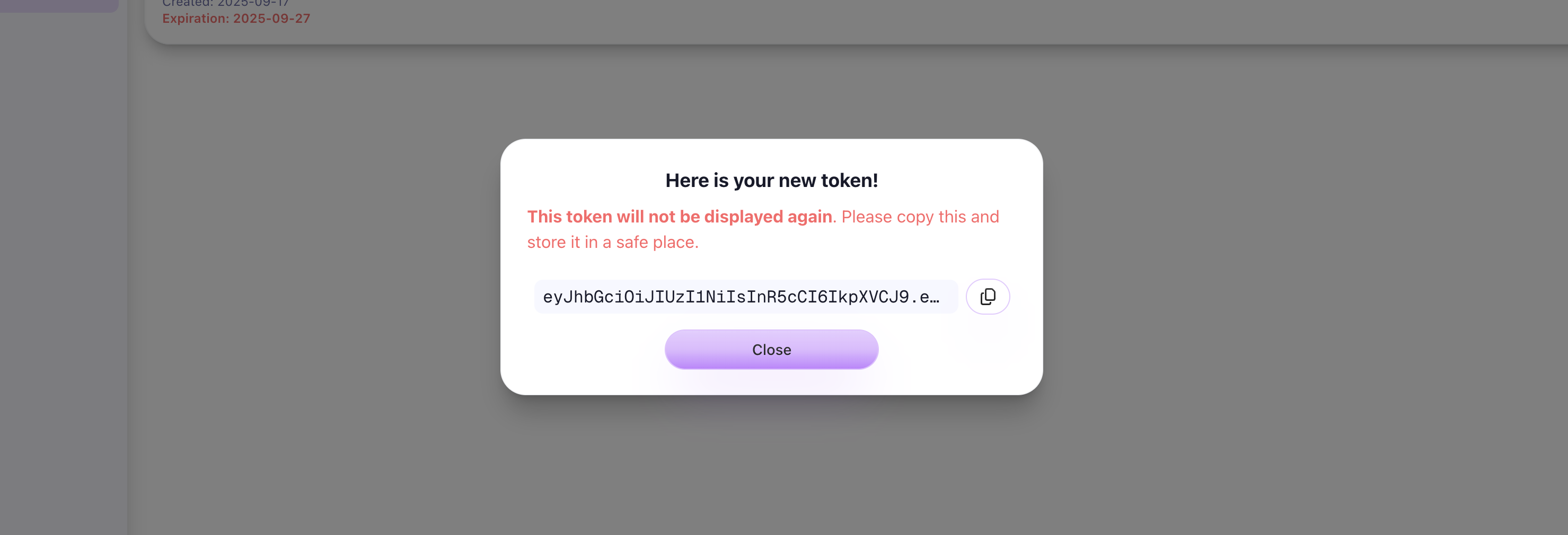
- Copy the generated token immediately and store it securely
You will only see the token once! Make sure to copy and save it in a secure location before closing the popup.
-
Authenticate with the API
- Navigate to the API playground at api.cloudslicer3d.com/docs
- Click the
lock iconin the top right corner - Paste your JWT token from Step 2 into the authorization field
- Click
Authorize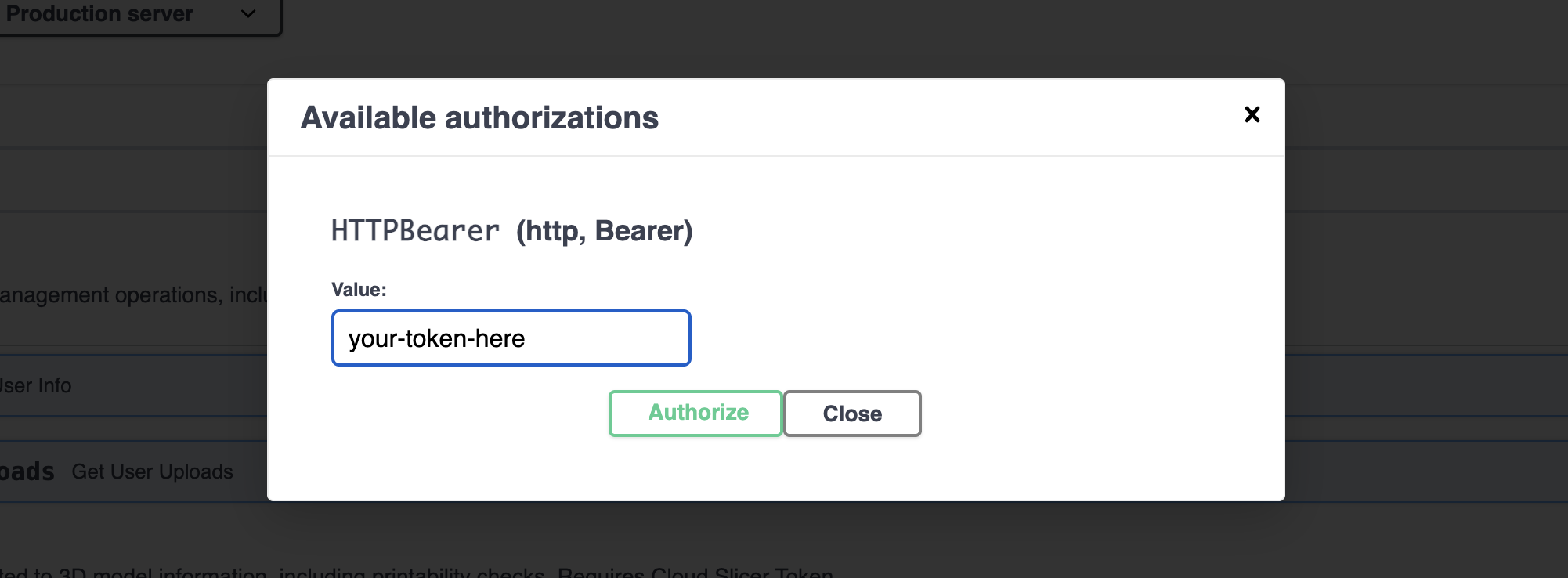
🎉 Congratulations! You're now authenticated and ready to explore the Cloud Slicer API.
-
Make Your First API Call
Ready to test it out? Try uploading your first STL file:
- Find the
POST /v1/fileendpoint in the API documentation - Expand the tab to reveal the POST request details
- Upload an STL file using the
choose filebutton to open up your file explorer - Execute the request POST request
The response will include a file ID that you can use for:
- Checking dimensions and printability
- Generating quotes for automated instant pricing estimates
- Managing the uploaded file to save on your cloud storage
The
file_idacts as your key to manage and reference your uploaded files in subsequent API calls. It is the unique identifier by which all other API calls stem from. - Find the
What's Next?
Now that you're set up, explore these key features:
- Part Info - Check if your models are printable
- Quote - Get instant pricing for your prints
- Account management - Manage your uploads and account info
All API endpoints require authentication with your Bearer token. Make sure to include it in your requests!
Need help? Check out our API Playground for detailed documentation on all available endpoints.